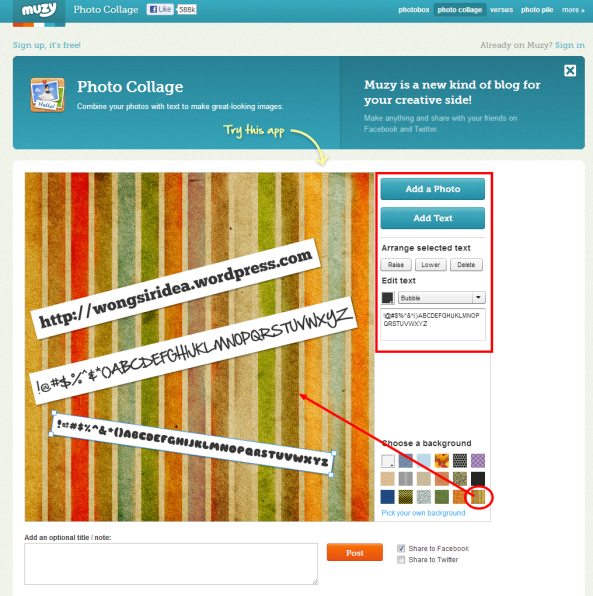Nearpod is a new tool for e-teaching launched in 2012. I know this app around mid-September. It’s an IOS APPS which can be used in iPad, iPad mini, iPhone and iPod Touch such devices.
The concept of Nearpod is simple: providing interactive tools for teaching – in a simple way.

The working flow as below :
1) Upload your PPT (need save a PDF) / image/ PDF to their online server.
2) Add “interactive” functions on your NPP for free account (i.e. Nearpod called their presentation is NPP). This included Poll, Quiz, Q&A, Draw, Video etc. If you a paid user, you can add “slide” function(watcher can view several images in one slide) and “browse the internet” functions. Behind on this, “homework” function also added.
3) Publish your NPP on their server. (Just one click!)
4) Then go back to your iPad Nearpod APPS to lunch your NPP
5) Let your student enter the course “PIN” on their iPad/iPad mini/ iPhone /iPod Touch.
6) After the course, you can send the report to your email account.



In my experience, using Google Chrome browser maybe better on “drag and drop” function.:)
After you import your file, then you can rearrange the slide and add “interactive” functions.



Each interactive function is easy to handle and it supports Chinese characters! Below is one of the examples:

After you click done, you go back the main create panel to “publish” your presentation to your iPad.
Application of Education
This tool is really awesome! I can’t believe that it’s free! I teach around 100 schools ‘ teacher/ respective about this new e-teaching tools. It’s so impress on them!
Here I want drop out some FAQ about this tool:
1) Free account support 1:30 class. Paid user can get more.
2) The teacher can view who join the presentation.
3) Nearpod can be used in different networks. That is no need using one the same WiFi network.
4) Support Chinese Characters.
5) You can control the student’s view. You can jump between different slides but your students never miss it.
6) Using “share link” can share website for student.
7) Using “interactive’ functions can give feedback to students instantly. For example, after students draw a picture on the iPad. That picture will show the teacher’ s iPad immediately. The teacher can choose one of them and share the best picture to all students!
8) All students’ performances can email to your account as a PDF.
9) If available, don’t download the NPP on the student’s device at once. The network becomes very slow. But you can download two-by-two or three-by-three, each one will only cost within 30 second to download!
10) You can share your NPPs to the other Nearpod user even you just got a free account!
Welcome any questions about Nearpod. Hope you can enjoy this great tool!