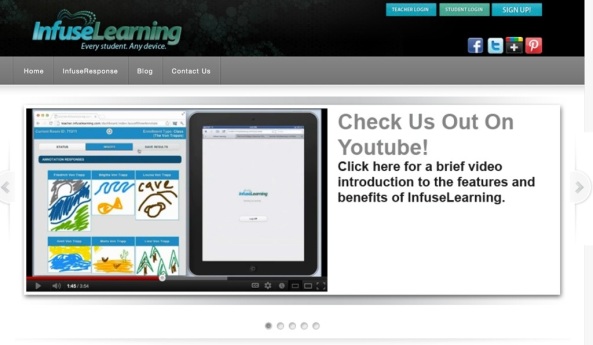Here is my collection of iOS 8 Widgets:
1) Data Widgets (paid)
2) My Data Usage Widget (Free)
3) Launcher with Notification Center Widget (Free)
4) Launcher + : Shortcuts with Notification Center Widget for App, Contacts and Website (Free)
5) PCalc Lite – The Best Free Calculator (Free)
6) Pinow (Free)
7) Translator Widget (paid)
8) Wdgts – A Collection of Notification Center & Watch Widgets (Free)
9) Currenci – Currency Converter with widget (Free)
10) Weather Widgets : Thermometer & NOAA Radar Widget (Free)
11) Evernote (Free)
12) Quick Notes – Notes with widget (Free)
13) Musixmatch (Free)
14) Vidgets (Free)
15) SnapStats: Device Stats & Info With Today View Widget (Free)
16) Countdowns – Widget for counting days left to events (Free)
17) Quick Memo Widget (Free)
18) Cheatsheet — Quick Note Keyboard and Widget (Free)
19) iNavigator + Widget (Free)
20) We Step Widget (Free)